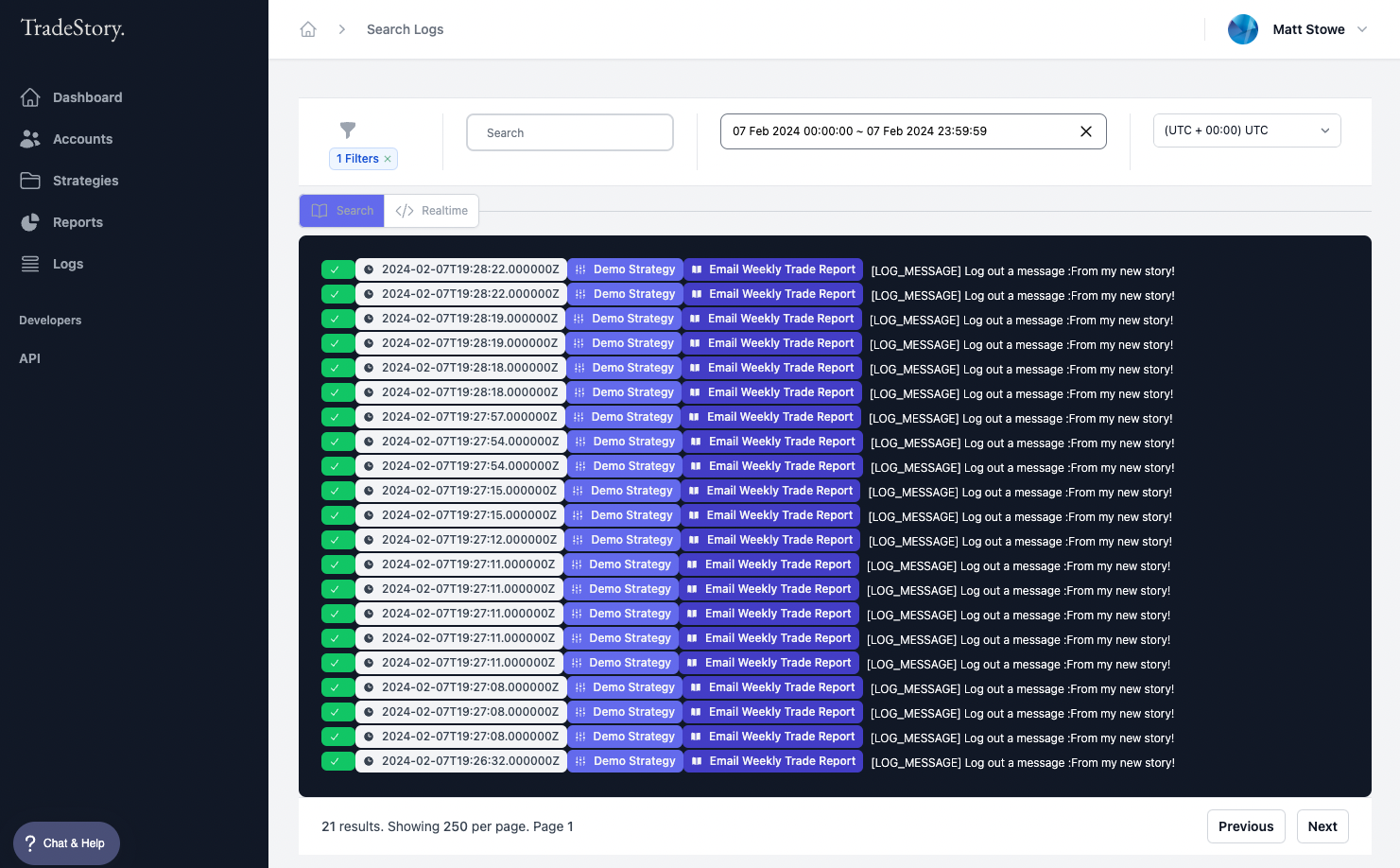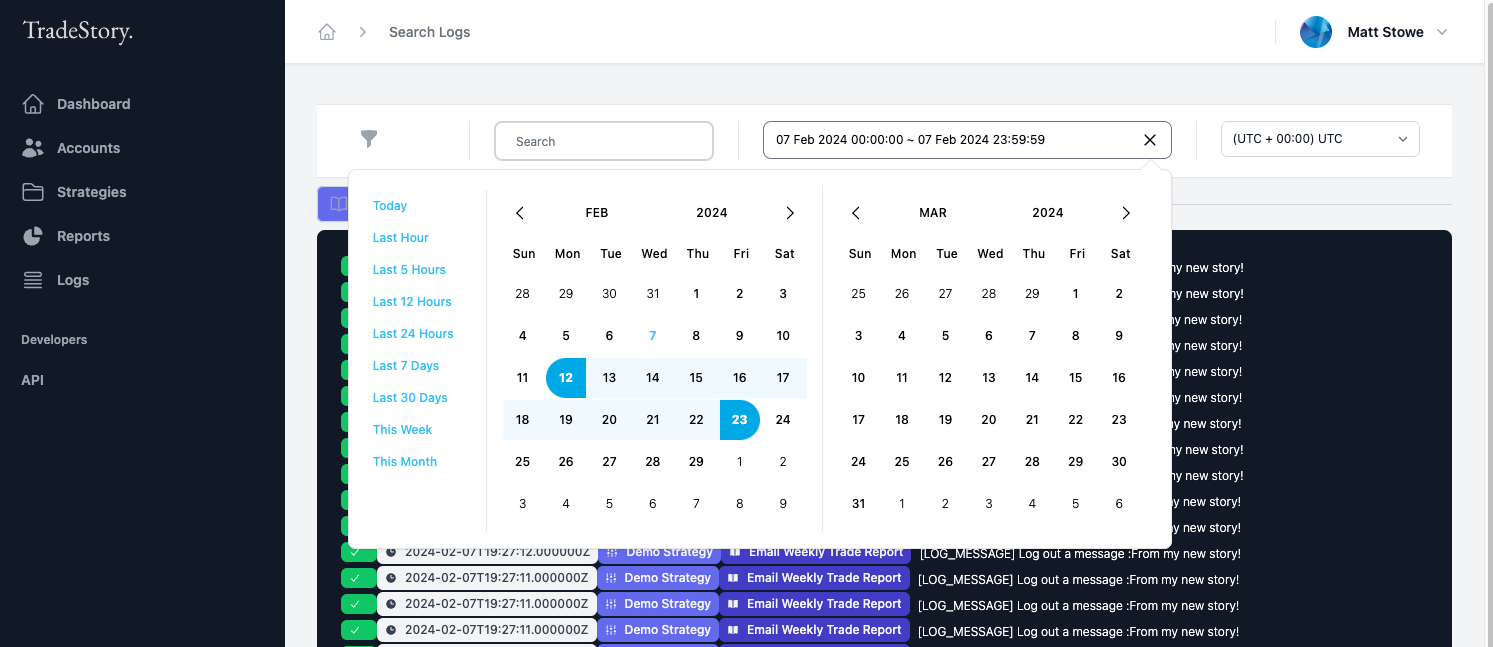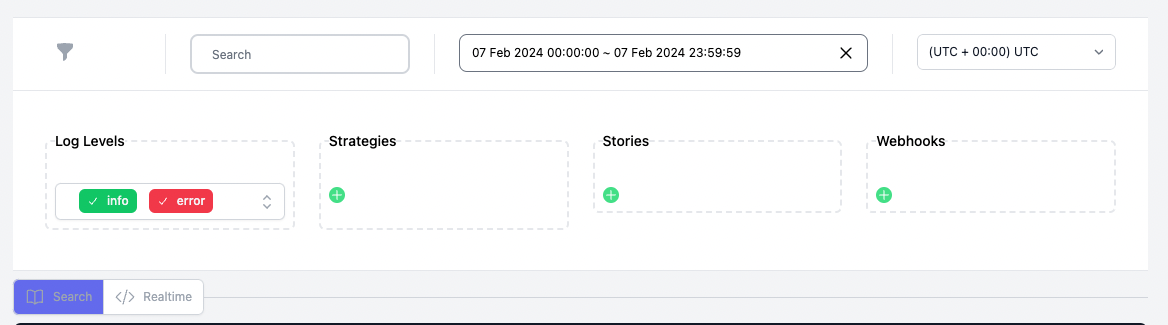Viewing and searching Story Run Logs
Last updated February 10, 2024
Logs and RealTime logging is available by clicking on the Logs main menu. Each time a Story executes, it creates what we call a StoryRun. Most StoryItems will display an entry in the logs when they run, but you can also use the Log Story Item to log out values from within your Stories.
These will appear in a list, in order of time executed, with the latest at the top. You get the time, the Strategy, the Story, and the Log message.
The green tick on each log item indicates a successful StoryRun execution.
You will see any errors or execution issues highlighted as Red in the logs to help you debug and see what is going on. For example, your broker might reject an order, in which case TradeStory immediately retries it, but if it rejects a second time, then it will show up in the logs as a failed StoryRun.
You can use the Search bar at the top of the screen to search for logs and set time periods for your search.
If you wish to filter based on specific Strategies, Stories or even specific Story Runs, then you can click on the Filter icon in the search bar to open up the detailed filter panel.
You can add Strategies, Stories, and Webhook Endpoints as filters by clicking on the green ‘plus’ button in each section. The logs will update search results in real time as you edit filters.