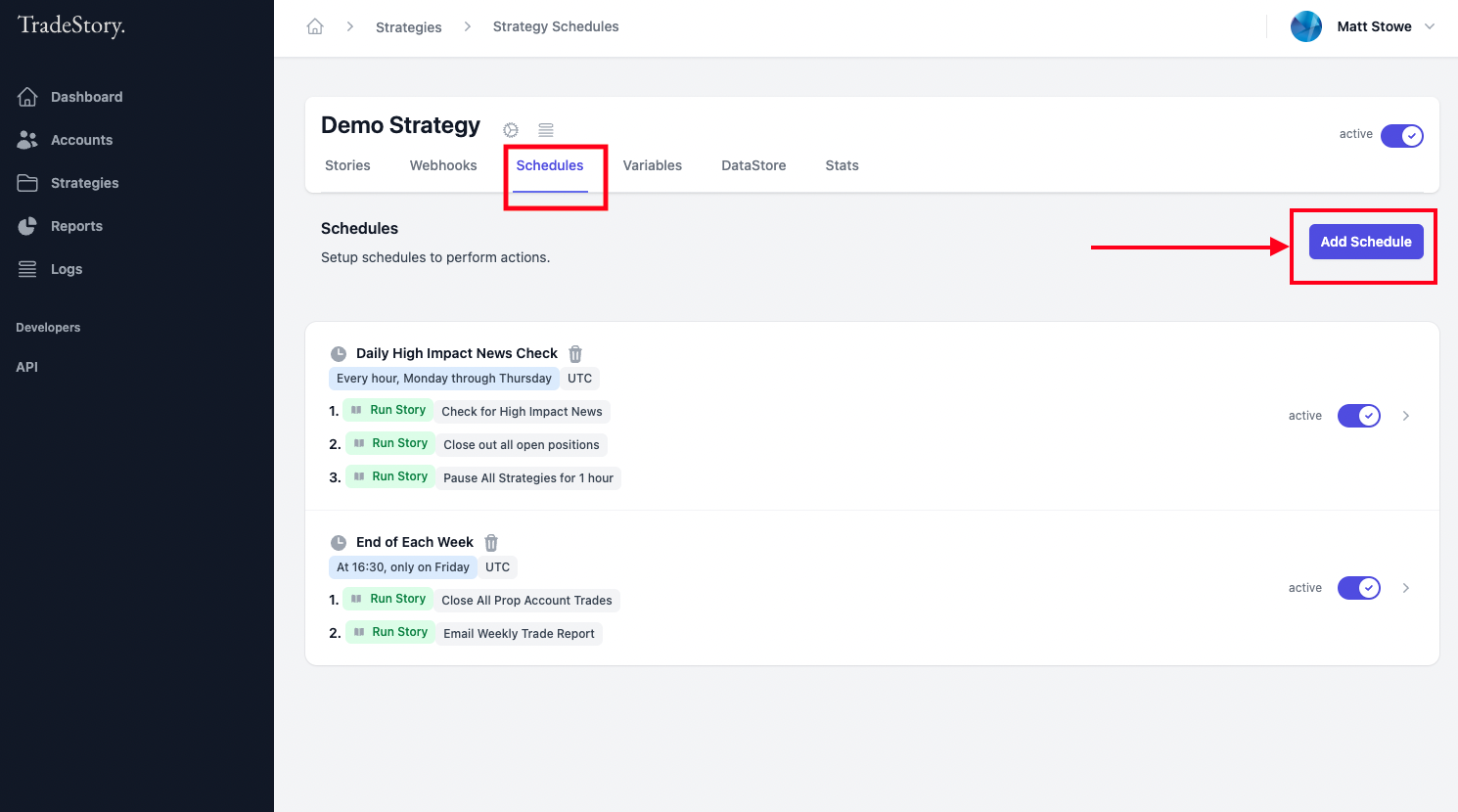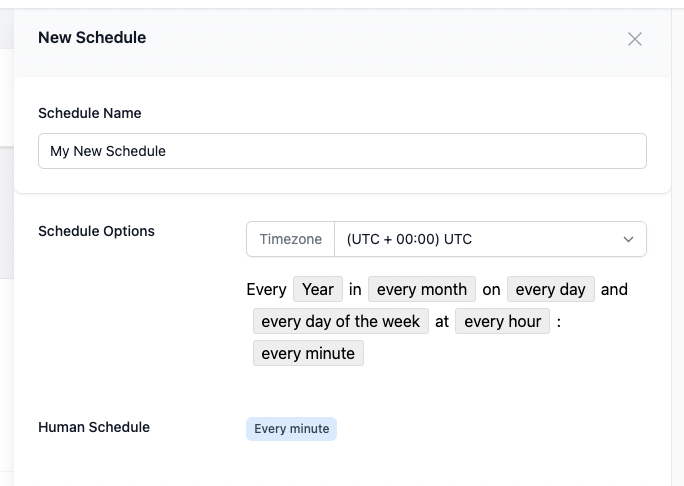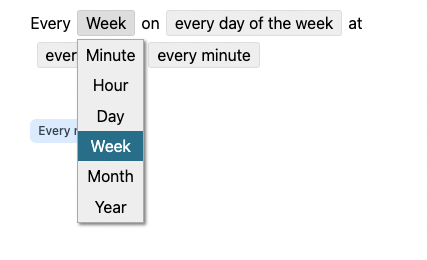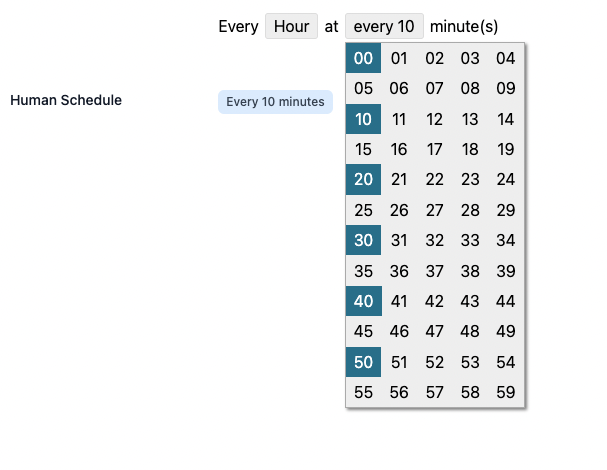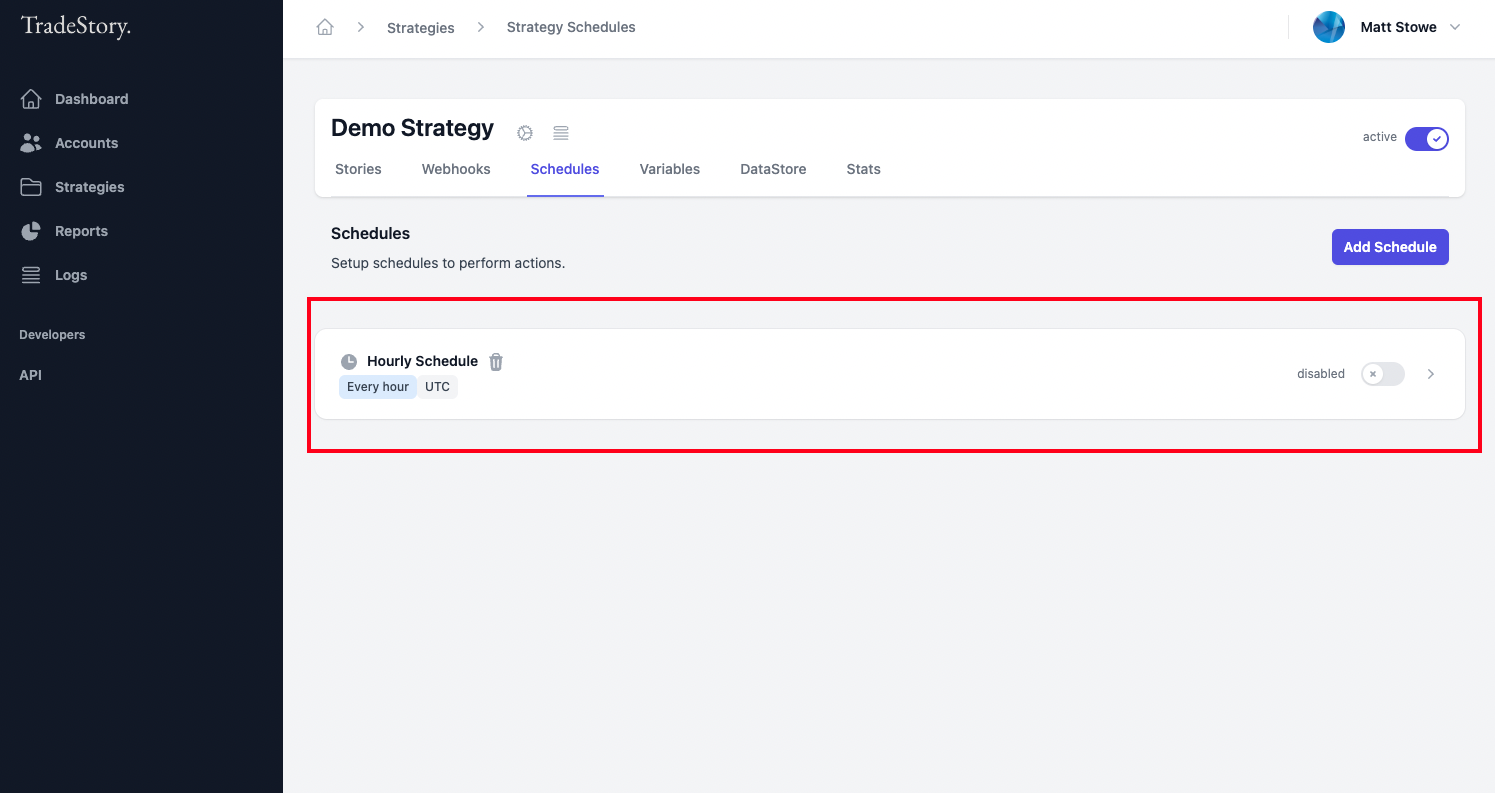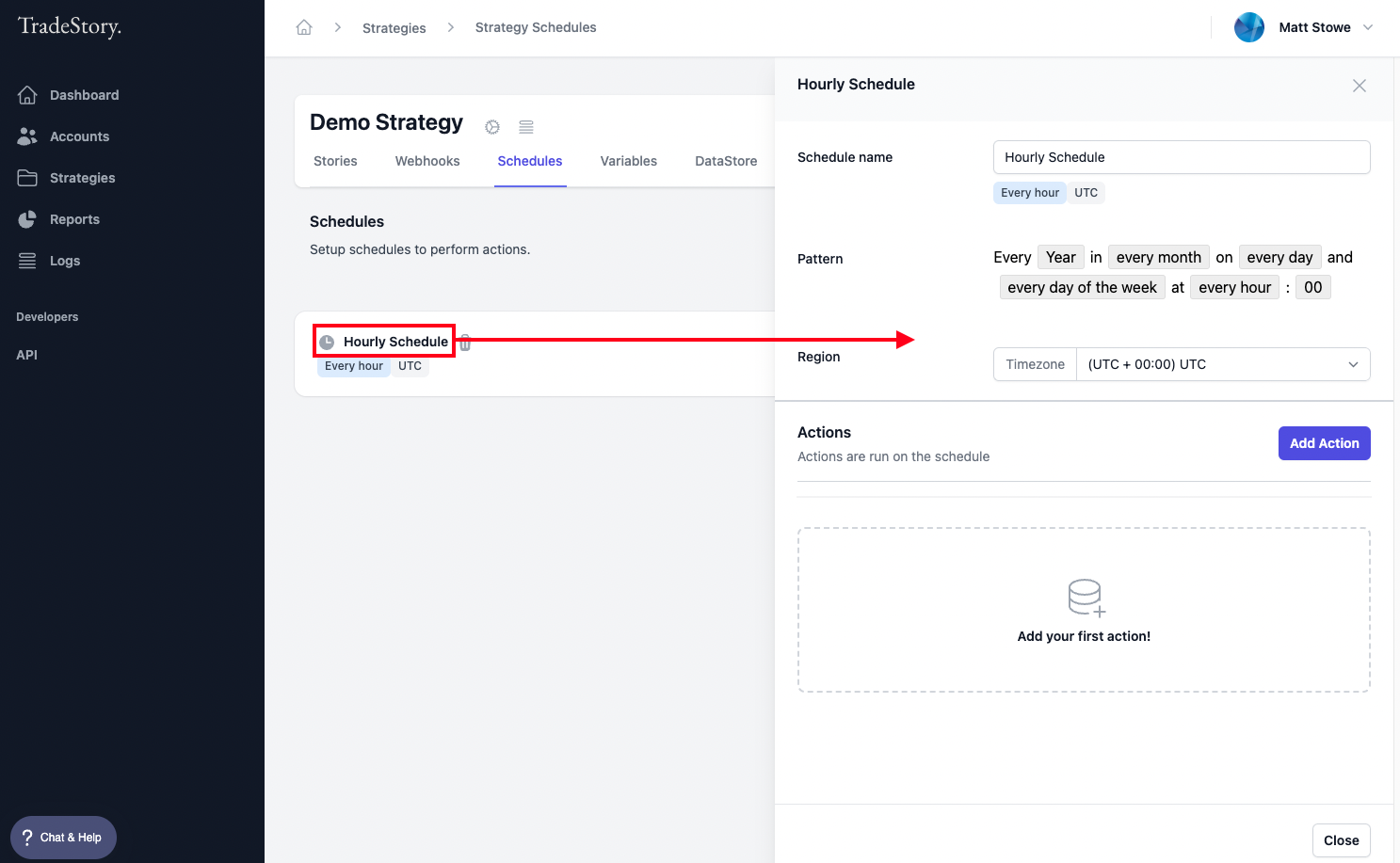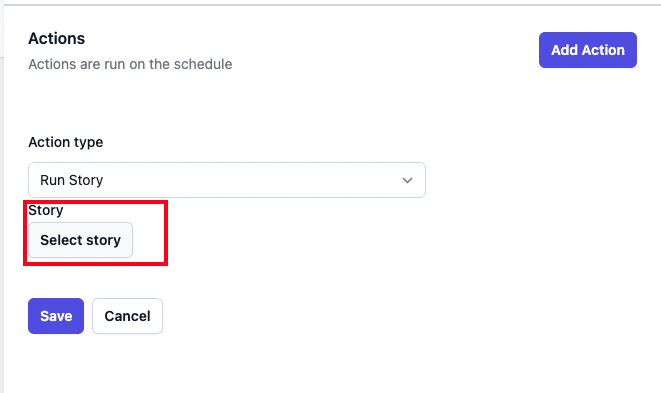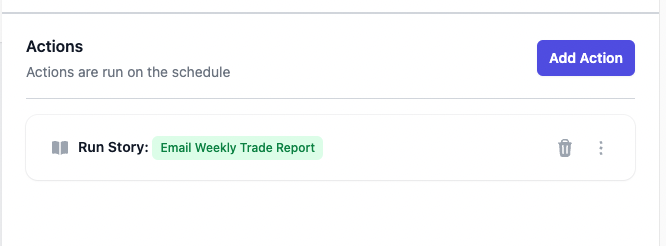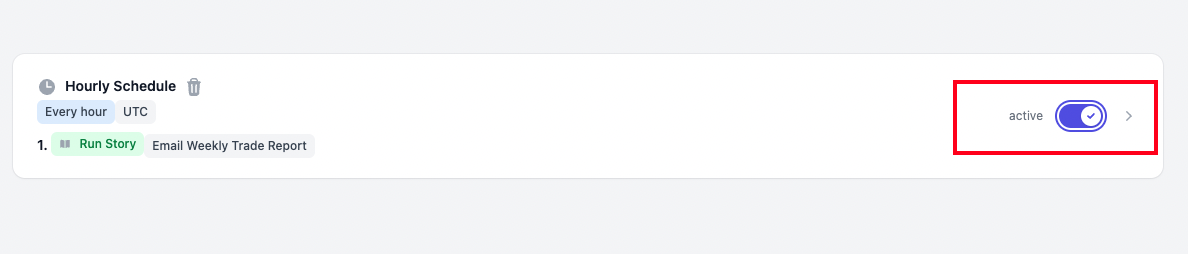How to run a story on a schedule
Last updated February 10, 2024
Firstly, in order to run a story on a schedule you need to create the schedule. To do this, click on the Schedules menu tab on the current Strategy and Click on Add Schedule.
This brings up the options for your new schedule.
Give your schedule a nice name, select the timezone you want your schedule to run on, and select the items on the scheduler to build up your schedule. By clicking on each element of the scheduler, you can select the items you want to include.
For example, every 10 minutes -
The Human Schedule gives you a nice human readable version of your schedule.
When you are happy with your schedule, click on Add. You will see that your schedule has been added to your list of schedules. By default it is Disabled. You can turn it on when you are happy with the settings by toggling the switch on the right.
To add Actions to your Schedule, click on its title to open up the schedule action toolbox.
Click on Add Action to enable you to select your Story that you wish to run on your Schedule.
Select your Story and click Save.
Just like Webhook Actions, you can add many Schedule Actions to your Schedule and you can order them by dragging their order in the list.
That's it! Your Story will run every time the scheduler runs according to the interval you set. Remember to enable your schedule by clicking on the toggle switch to the right.