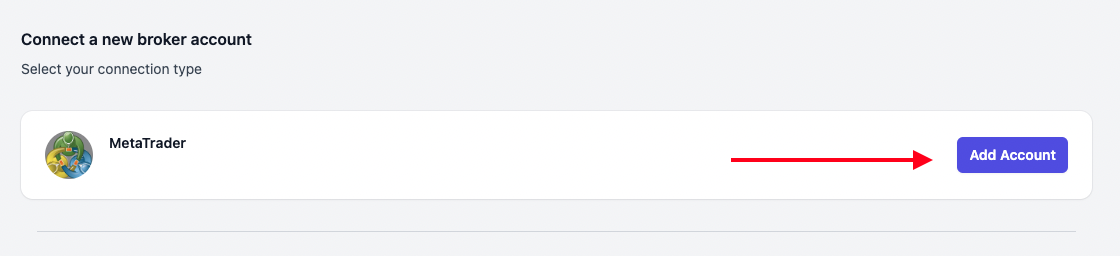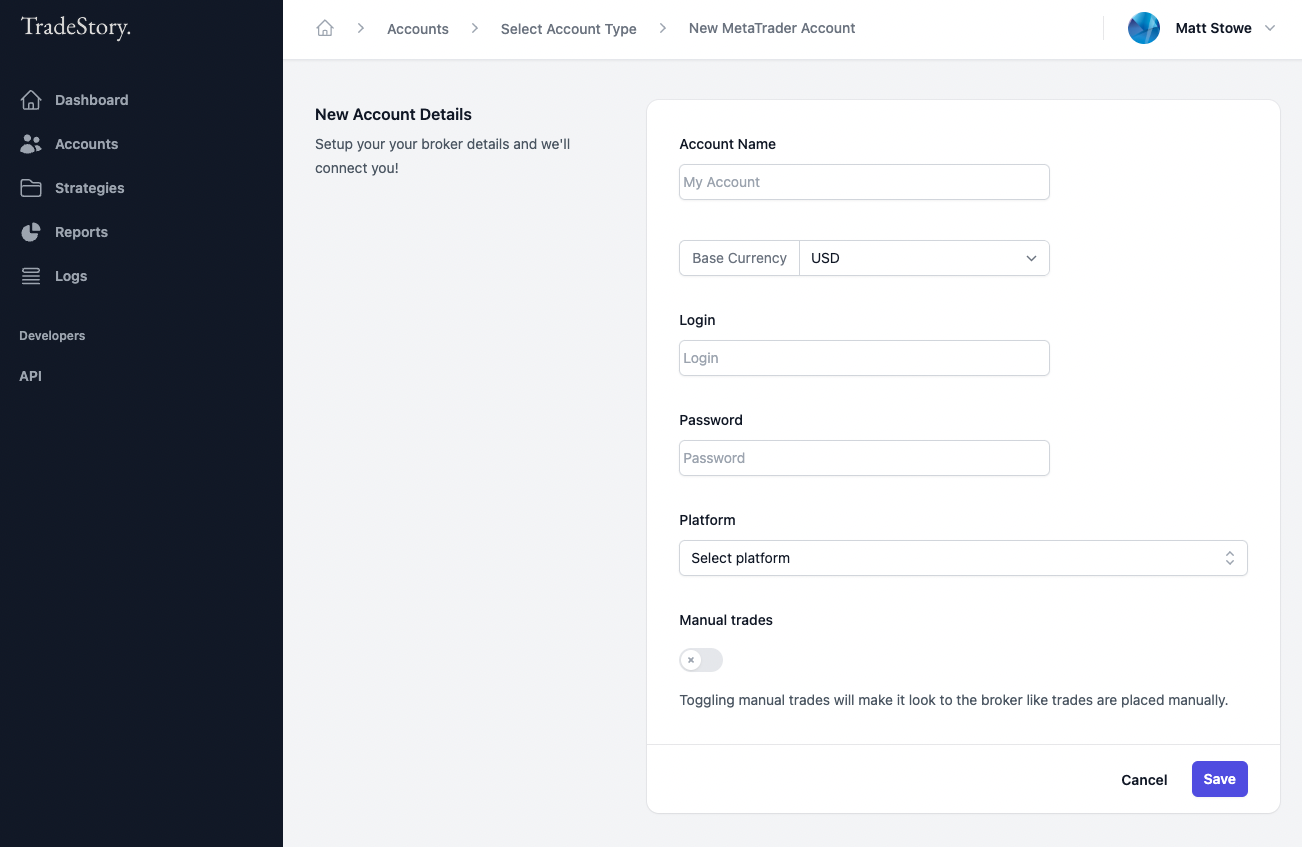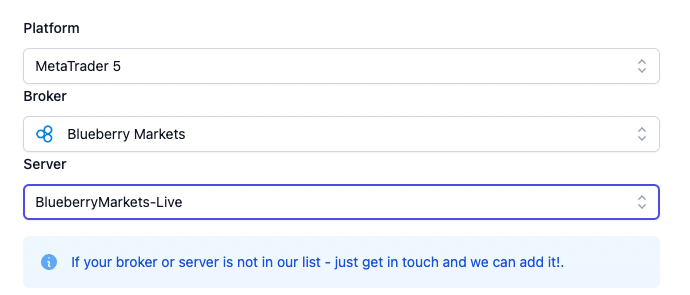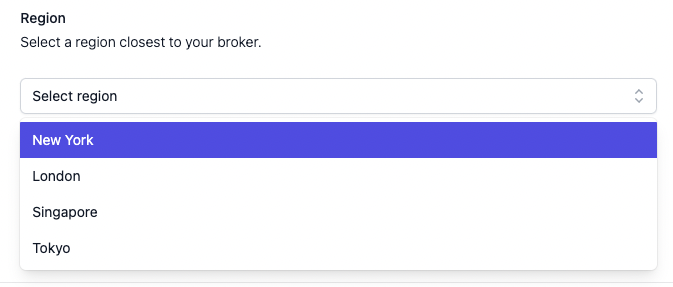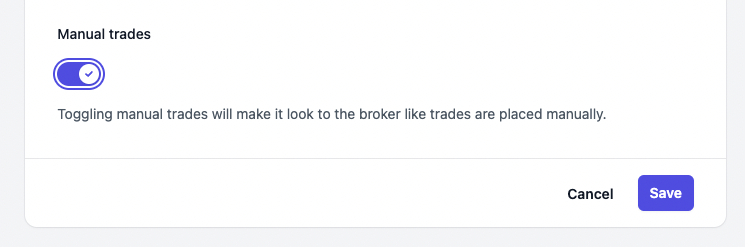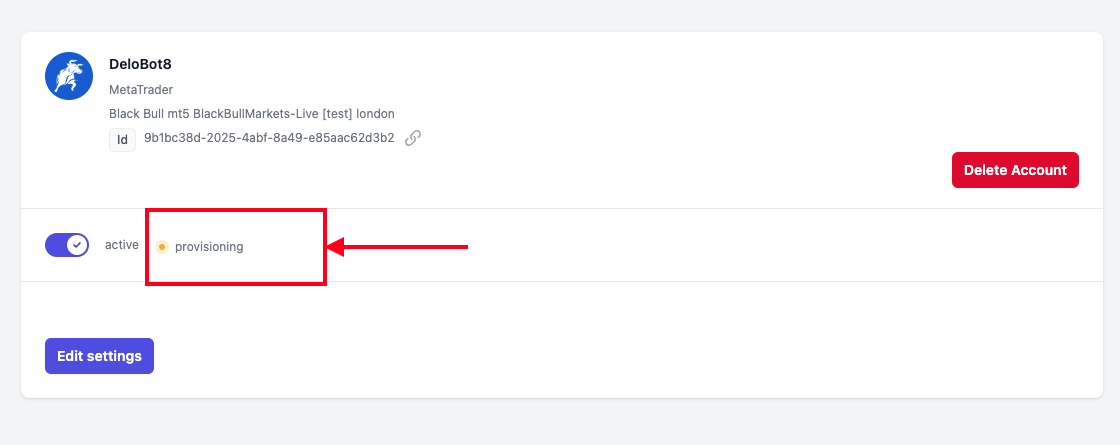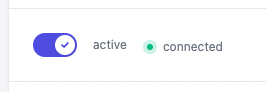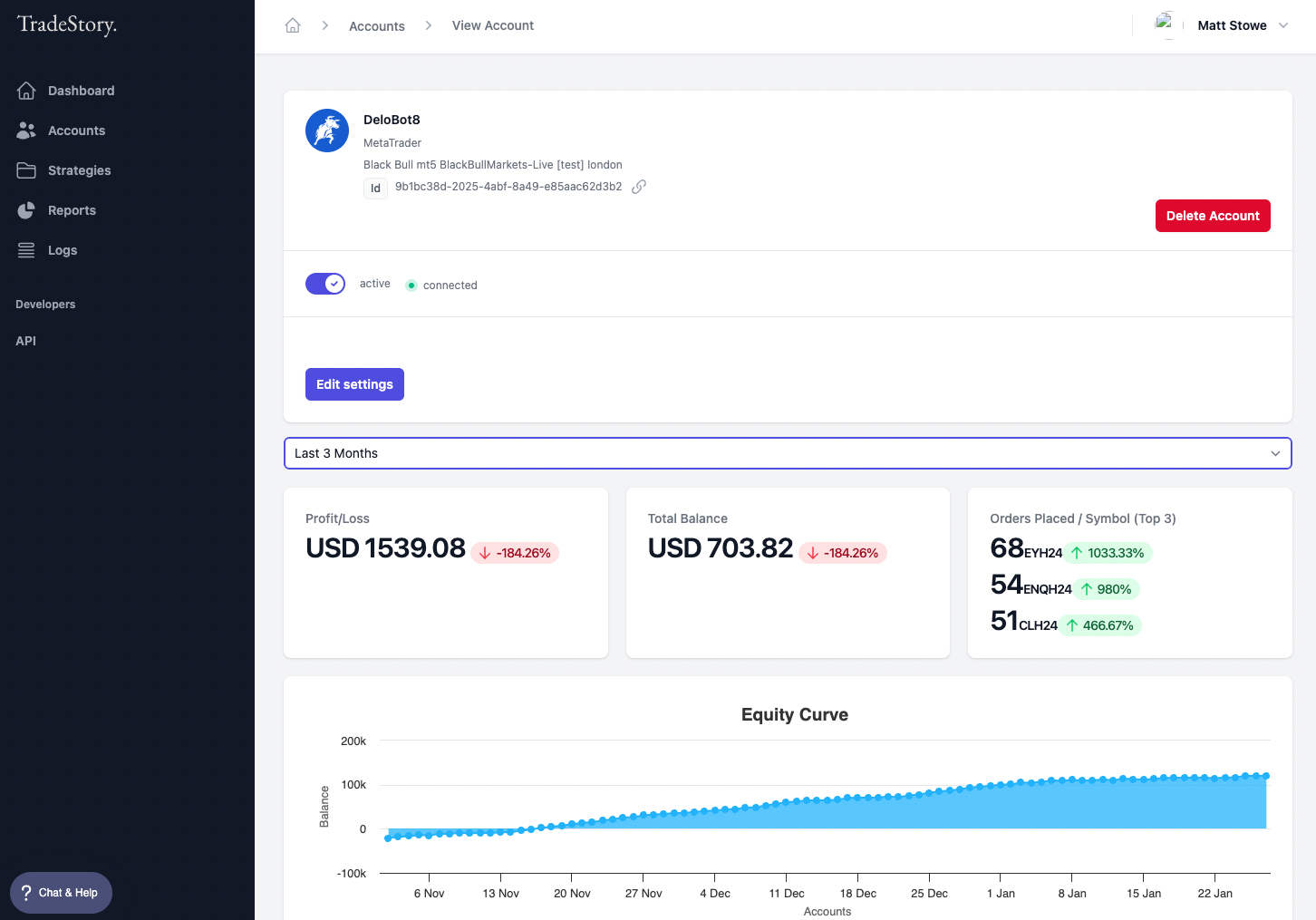Connecting MetaTrader 4 and MetaTrader 5 accounts
Last updated February 7, 2024
In the list of available account types, you will see MetaTrader as an option. TradeStory supports all brokers that can connect via MT4 or MT5. Simply click on the Add Account button on the right of the MetaTrader account type.
This brings up the MetaTrader specific account entry form.
Account Name: Enter a name for your account so you can easily identify it later.
Base Currency: Select the base currency of your account (this is for balance reporting purposes)
Login: The MetaTrader login.
Password: The MetaTrader password.
Platform: Select MetaTrader 4 or MetaTrader 5.
Once you have selected your platform. TradeStory will present you with dropdown options where you can select your Broker and Server.
Region Selection: Select the region that is closest to your broker connection. (To ensure fastest execution time possible!). Currently TradeStory has connections in regions: New York, London, Singapore, and Tokyo.
Manual Trades: TradeStory has the ability to make your automated trades look like they were executed manually. (certain prop firms do not like automation, so this helps you to look like your trades are manual). To turn this feature on, toggle the Manual Trades switch.
Finally, clicking Save to let TradeStory connect to your broker account.
You will see a screen where TradeStory is attempting to Provision your account. This might take a few minutes to complete. Feel free to leave the screen at any moment - all the magic is happening in the background.
Once connected, the Provisioning status will change to Connected.
Congratulations! You have connected your account and it will be available to make trading and equity operations from within your Strategy Stories.
Note: When there is enough data, the account page will also display basic account information statistics. This will be blank to start with on the first connection.